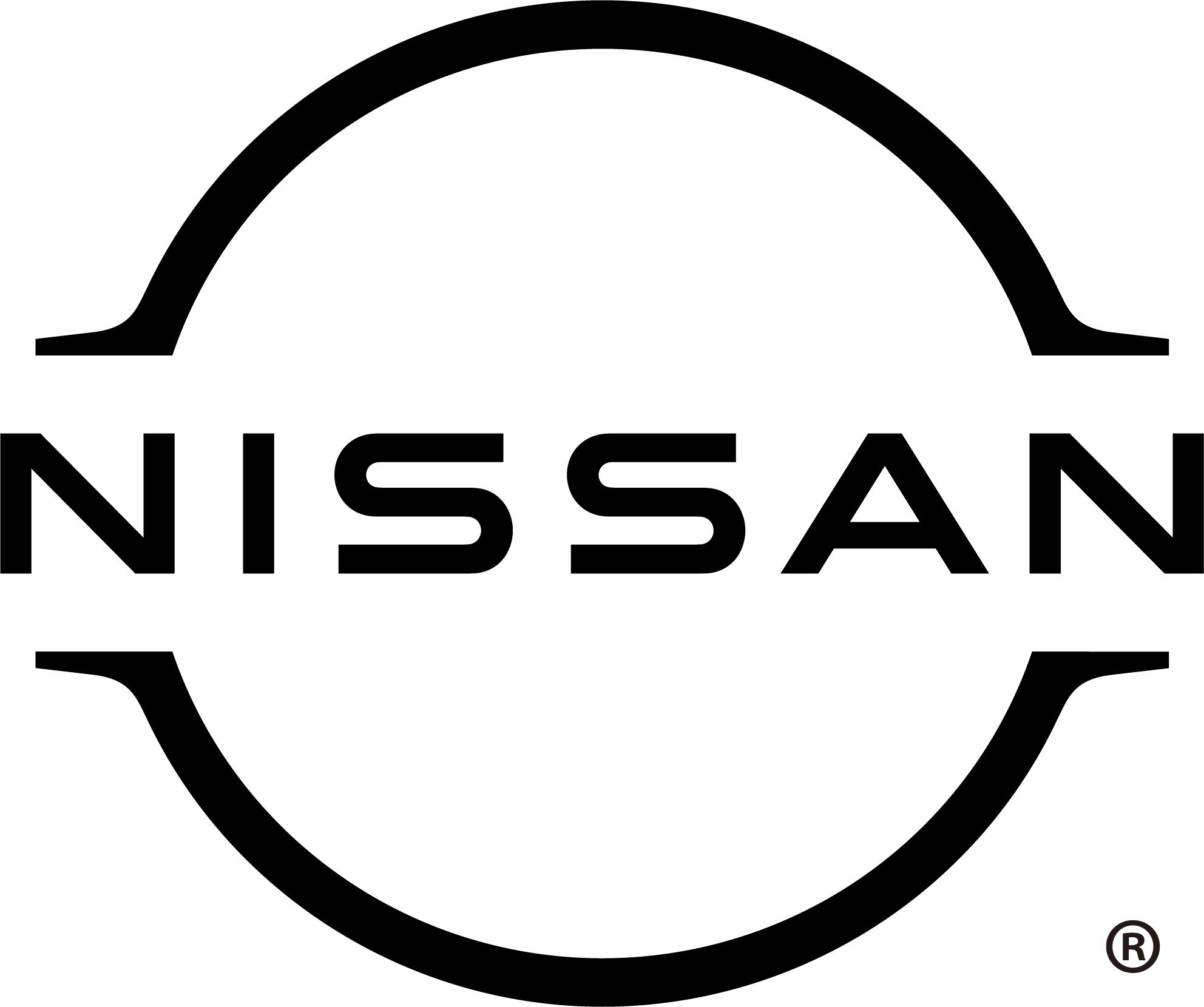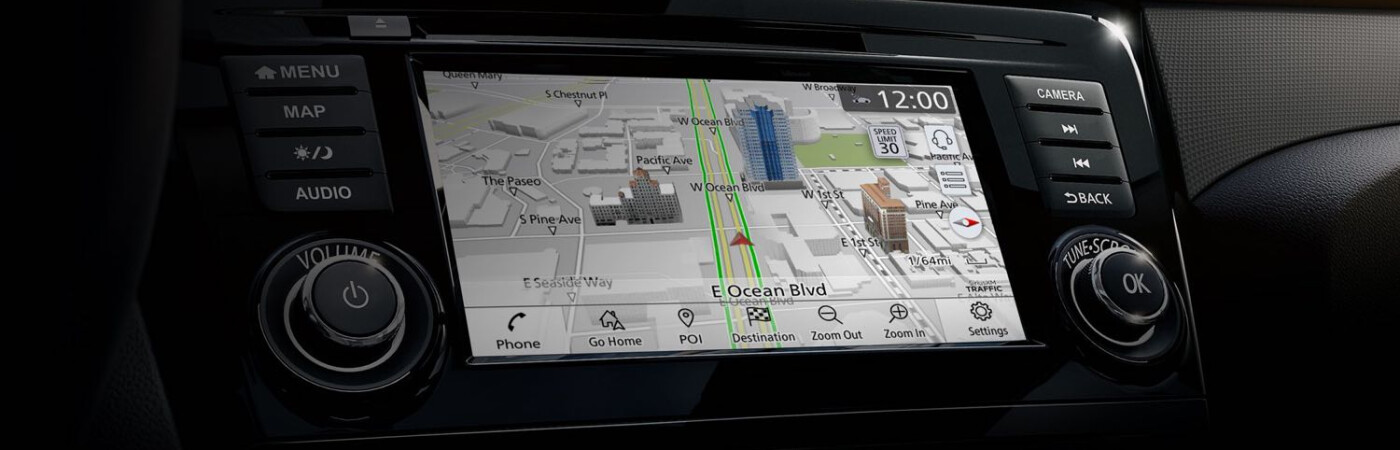How to Update the Nissan Navigation
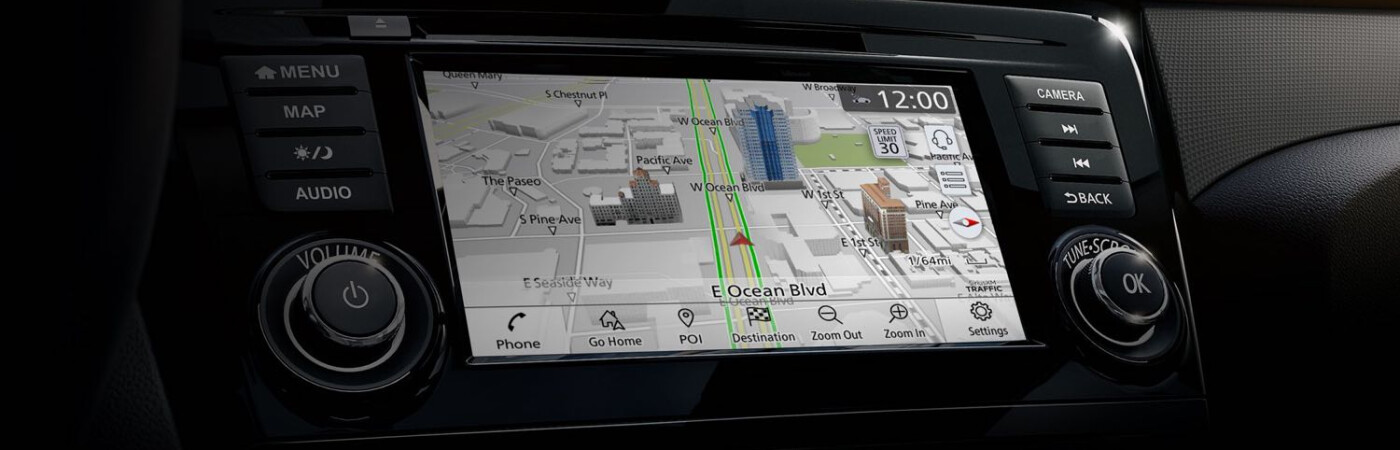
If you own a Nissan from Nissan of San Bernardino, whether new, like the 2024 Nissan Murano, or certified pre-owned, learning how to update the Nissan navigation system is essential for optimizing your driving experience around Riverside and beyond. This system offers turn-by-turn directions, allows you to store up to 50 contacts and locations, and provides real-time traffic updates. It’s crucial to keep your system updated to harness these advanced capabilities. Here’s your guide on how to use the Nissan navigation system with ease. Additionally, if you’re in San Bernardino and wondering, “How do I update my Nissan navigation system?” our detailed guide below will ensure you’re always up to date with the latest routes and road changes.
Step-by-Step Guide to Updating Nissan Navigation
Updating your Nissan Navigation System ensures you can access the latest maps and features, enhancing your travel experience in Redlands. To answer the commonly asked question: how do I update my Nissan navigation system? The process on how to update the Nissan navigation varies slightly depending on the model you drive. Here’s a simple guide on how to use the Nissan navigation system using the Map Update Tool:
- Identify Your System: First, determine which navigation system your vehicle is equipped with by consulting your owner’s manual or visiting Nissan of San Bernardino for assistance.
- Download the Map Update Tool: Install the Map Update Tool on your Mac or PC from the Nissan website.
- Update Your Maps. To do this, connect a USB stick to your computer and open the Map Update Tool. Select “Map Updates” and “Update Map” for each map you wish to update. If you need to halt a download, simply click “Cancel.”
- Transfer to Your Vehicle: After downloading the maps to your USB stick, plug it into your Nissan’s Navigation System. Follow the on-screen instructions to complete the update.
How to Use Nissan Door-to-Door Navigation
The Nissan Door-to-Door Navigation is another feature that simplifies locating your parked vehicle and helps guide you back to it. For optimal performance, ensure your smartphone’s Bluetooth is activated:
- Enable a Bluetooth Connection: Activate Bluetooth under your smartphone’s “Connections” settings to sync it with your vehicle’s system.
- Troubleshooting Transfer Issues: If you encounter problems transferring destinations to your device, try toggling your Bluetooth off and back on. Should issues persist, revisiting how to update the Nissan navigation might be necessary to ensure you have the latest software updates, making navigation in Fontana as efficient as possible.
Start with Your Nissan Navigation System Today!
Are you looking to enhance your drives in San Bernardino and beyond? Explore Nissan models and delve deeper into our research for additional insights. If you have further questions on how to use the Nissan navigation system or need additional assistance, Nissan of San Bernardino is here to help. For any inquiries such as “How do I update my Nissan navigation system?” we have the answers. Contact us today for expert advice and tailored support.